Are you looking for the best Android launchers for your smartphone? Then your search ends here! Android is known for its customization capabilities, but smartphone makers often fall short of providing users with adequate customization choices. This is where a reliable Android launcher proves invaluable.
Custom Android launchers can replace the current launcher on your smartphone while adding various customization abilities and improving the overall user experience. In this guide, I’ll introduce you to the best launchers available for your Android phone.
1. Nova Launcher – Editor’s Choice
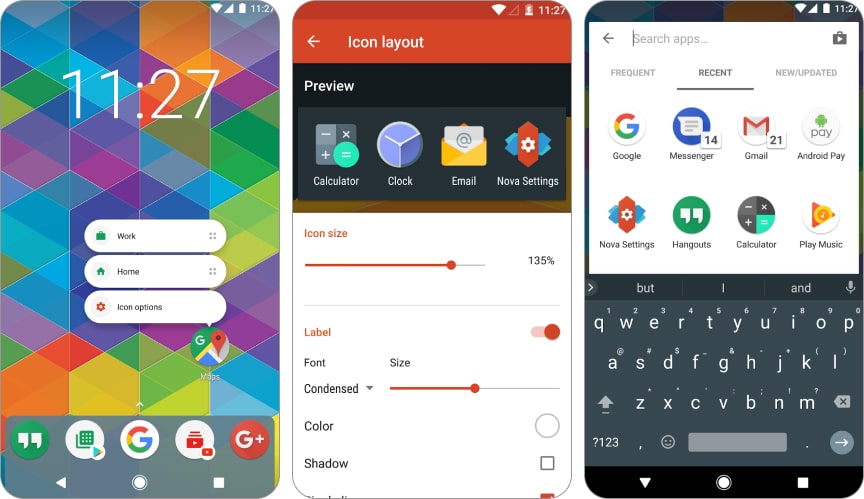
When discussing the best Android launchers, you can’t miss out on Nova Launcher. It’s one of the oldest launchers available on Play Store that gave rise to other launchers that we see today.
Nova Launcher is fast, highly customizable, and provides essential options, including customizable app drawer, icon pack support, home screen effects, and more. However, when you set it up first, you’ll find the launcher pales compared to other launchers.
You’ll love it once you get the hang of customizing Nova Launcher. Another feature of Nova Launcher is that it lets you create a backup of your current setup and even share it with others. Similarly, if others share their backup, you can import and apply it.
Pros
- Fast and lightweight
- Essential customization
- Low learning curve
Cons
- None
Price: Free (Prime version available at $4.99)
2. Microsoft Launcher – Best for Microsoft users
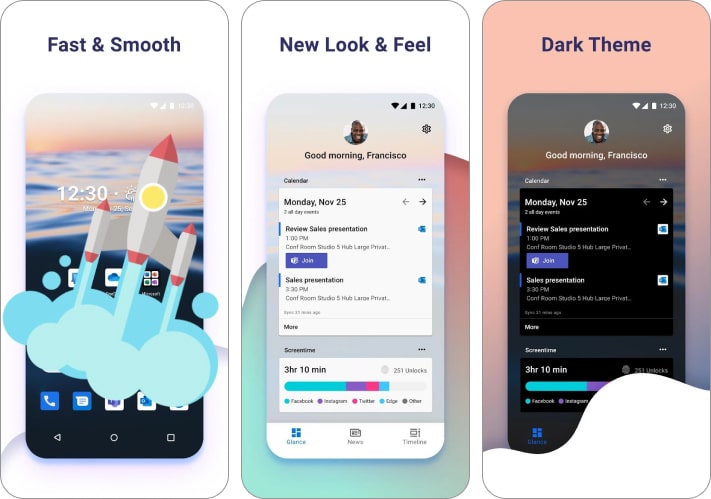
If you’re into Microsoft products, you’ll love using Microsoft Launcher. You might expect it to feature a Windows-like interface for your home screen. But that’s not the case. Instead, this launcher features a simple and clean interface.
You’ll find various Microsoft elements in this launcher, such as Microsoft Glance, Bing Search, and more. If you sign in with your Microsoft account, this launcher will show all your data from Microsoft apps in the Glance feed.
Besides, as a launcher, you can customize various aspects of it, like icons, feed, gestures, home screen layout, dock, and more. You can also back up and restore your settings for sharing it with someone or a new device.
Pros
- Fast and lightweight
- Good customization options
- Microsoft feed
- Integration with other Microsoft apps
Cons
- Forces Microsoft products in many aspects
Price: Free
3. Niagara Launcher – Best minimalistic Android launcher
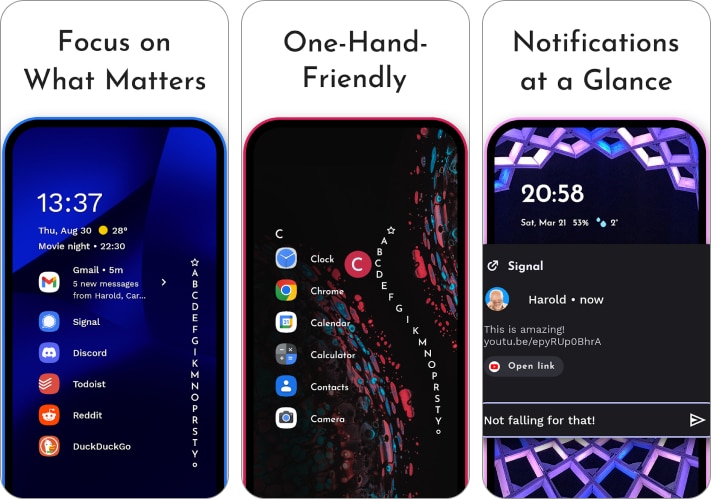
Whether keeping a distraction-free or minimalist home screen is your preference, look no further and get Niagara Launcher. This launcher keeps your notifications and favorite apps on the home screen so you can access them quickly.
Niagara Launcher doesn’t feature any app drawer. You can find other apps by swiping up and searching for them or swiping on the alphabet to access apps sorted by their names. Swiping right to left on an app will show the notifications and quick shortcuts.
You can customize the app, including icons, fonts, theme colors, wallpapers, status bar, etc. By purchasing Niagara Pro, you can access more features, such as scheduled at-a-glance widgets, icon packs, pop-up widgets, and others.
Pros
- Minimalistic and distraction-free UI
- Gesture navigation
Cons
- Less customization options
Price: Free (In-app purchases start at $0.99)
4. Lawnchair 2 – Launcher for Pixel-like experience
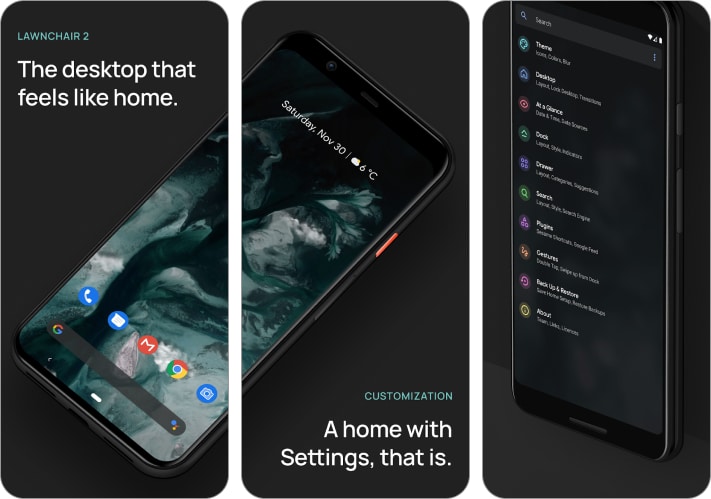
Lawnchair is the closest you can get to experiencing Pixel’s UI on your Android phone. It is an open-source launcher that brings you Pixel Launcher features with added customization.
Lawnchair features Material Design UI and has the same At a Glance widget found in Pixel phones. You can customize icons, fonts, dock, app drawer, and more to your preferences. Plus, you can export and import a backup of your setup.
You’ll find Lawnchair 2 on the Play Store, an older version, but you’ll have to visit its website to get its latest version. Alongside Lawnchair, you’ll have to download Lawnfeed to get the Google feed on the left page of your phone’s home screen.
Pros
- Fast and lightweight
- Good customization
- Pixel-like experience
Cons
- Needs Lawnfeed for Google feed
Price: Free
5. Nothing Launcher – Simple and efficient Android launcher
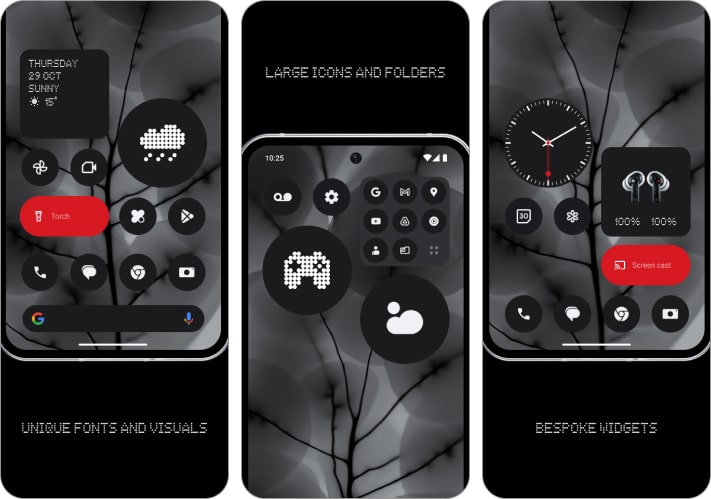
Nothing Technologies has recently entered the market with two smartphones and a few accessories. Its user interface is as unique as its name. Kudos to Carl Pei.
However, Nothing uses Nothing Launcher in its smartphones, but it isn’t limited to Nothing devices. It’s best for those who don’t want to get overwhelmed by options yet want adequate customization options.
You can customize icons and your home screen like any other launcher, but Nothing includes custom widgets that match the look of the default wallpaper and icons on Nothing’s smartphones.
Pros
- Easy-to-use UI
- Minimal
- Custom widgets
- Nothing Phone-like experience
Cons
- Less customization
Price: Free
6. POCO Launcher 2.0 – Fast and lightweight launcher
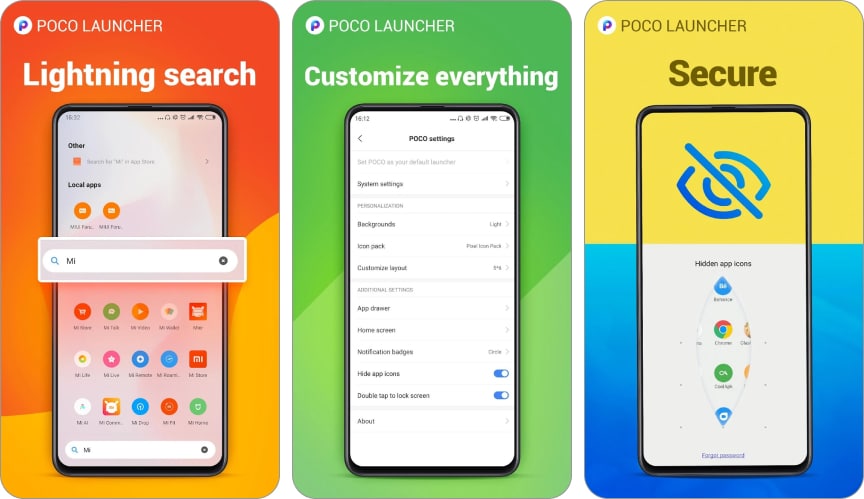
If you’re familiar with POCO devices and prefer their default launcher, you’ll find POCO Launcher 2.0 a good option. It includes all the essential customization options you’d need from any launcher.
It’s a snappy launcher that feels light throughout its usage. It has an app drawer that organizes your apps in categories or icon colors. You can customize home screen transitions, app drawer, icon packs, and more.
Since it’s a default launcher on POCO and some Xiaomi devices, it is always up to date.
Pros
- Fast and snappy
- Good customization options
- App categorization
Cons
- None
Price: Free
7. Hyperion Launcher – Best Android launcher for theming
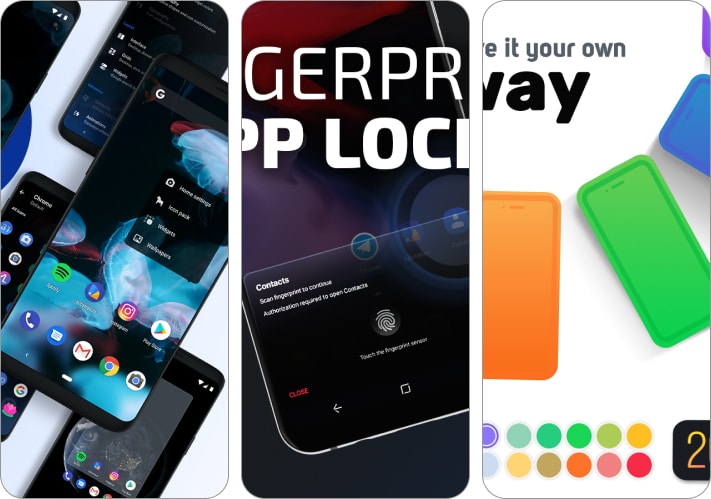
People once used to theme their Android smartphones after rooting them using Substratum. While Substratum faded over time, Hyperion Launcher came into existence from the same developers as Substratum.
This launcher maintains theming capabilities similar to Substratum. Nonetheless, it doesn’t back down on customization features like folder colors, drawer, dock, and even adaptive icon pack support.
Many features of the Hyperion Launcher are free, but some features, like custom gestures and font customization, require you to purchase the Pro version of this launcher.
Pros
- Substratum engine
- Good theming and customization options
- Adaptive icon pack support
Cons
- Some features require a Pro version
Price: Free (In-app purchases start at $1.99)
8. Smart Launcher 6 – Best customization features
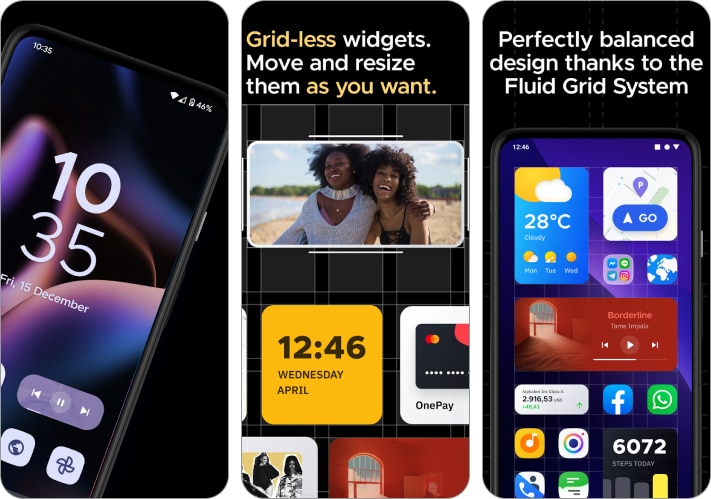
If you want many customization features with little to no limit, you should consider Smart Launcher 6. It is one of the best Android launchers, and it lets you place items on the home screen without worrying about fitting in a grid.
Smart Launcher automatically sorts your apps in the app drawer in various categories, and you can create custom categories if you prefer. Plus, it provides multiple icon options, but you can take it further using the Icon Pack Studio tool from Smart Launcher.
Besides, you get all other features like dock/folders/app drawer customization, changing fonts, gestures, and more. While Smart Launcher 6 offers many free features, you must subscribe to Smart Launcher Pro for additional benefits.
Pros
- Fast and lightweight
- Independent customization
- Integration with Icon Pack Studio
Cons
- Many features are locked behind the paywall
Price: Free (In-app purchases start at $0.49)
Get the best launcher for your smartphone
The best part of Android is its customization options, and launchers are one part of the spectrum. These are the best launchers that you can get for your Android device. All these launchers offer essential customization, while a few take it up a notch. If you have any suggestions regarding this list, you can leave them in the comments below.
Read More :
Readers like you help support iGeekified. When you make a purchase using links on our site, we may earn an affiliate commission. Read Disclaimer.

