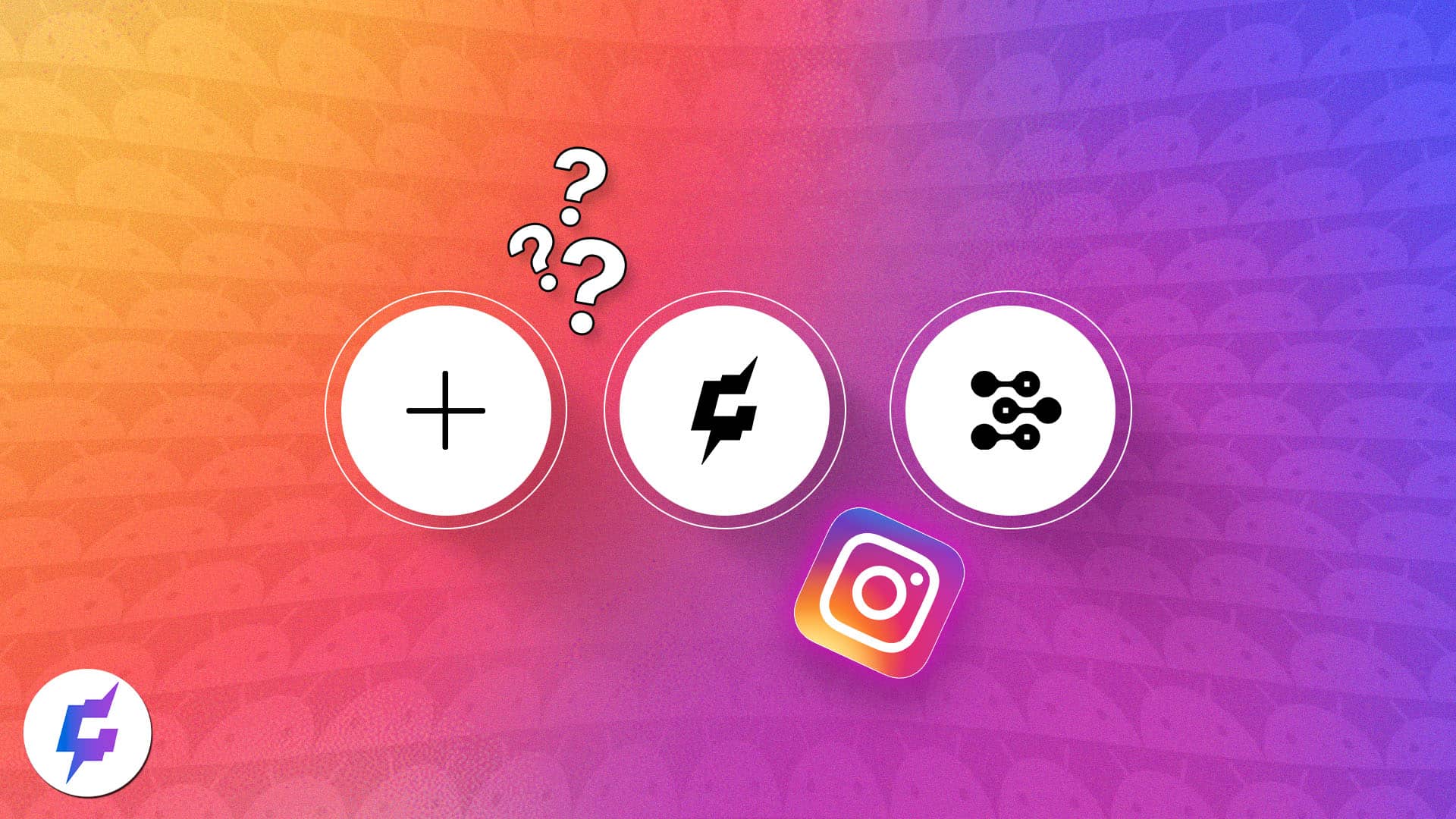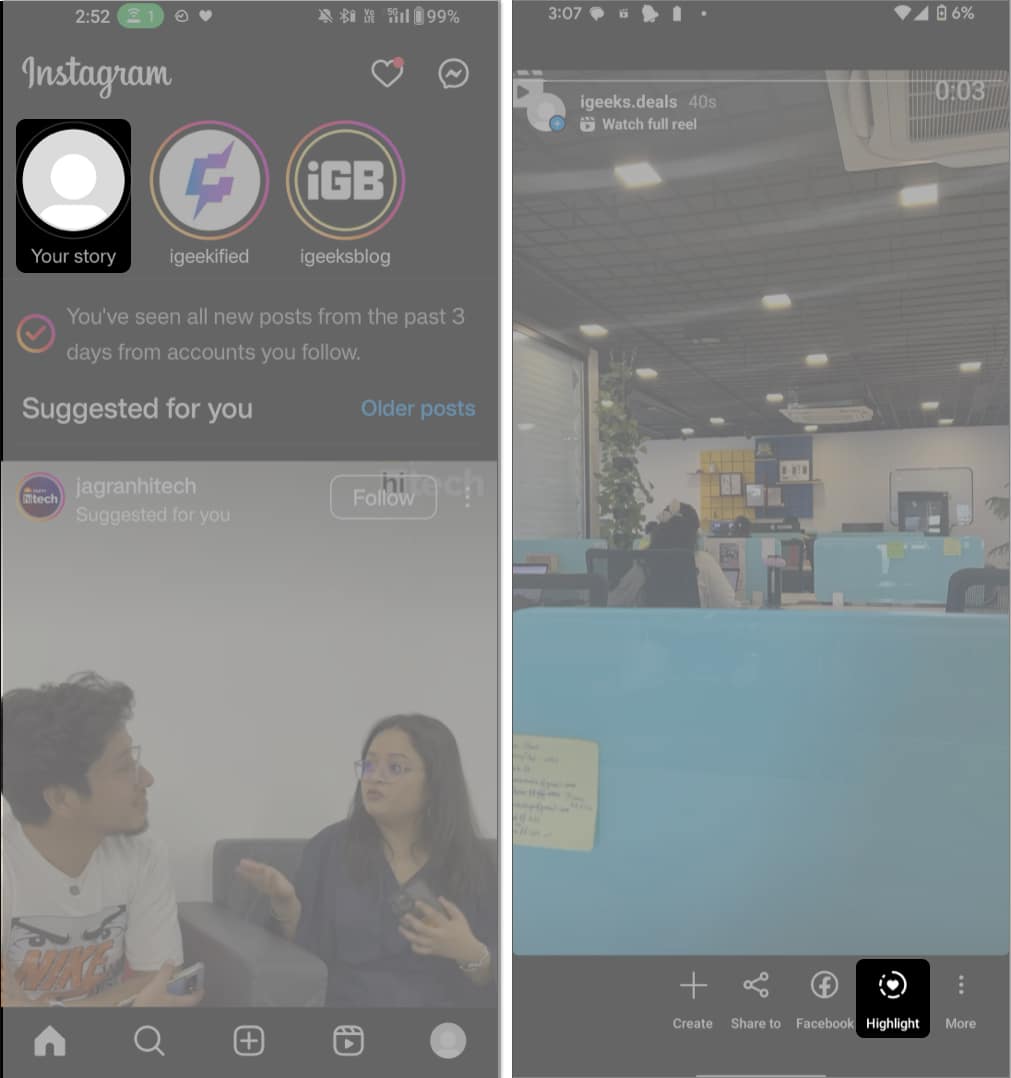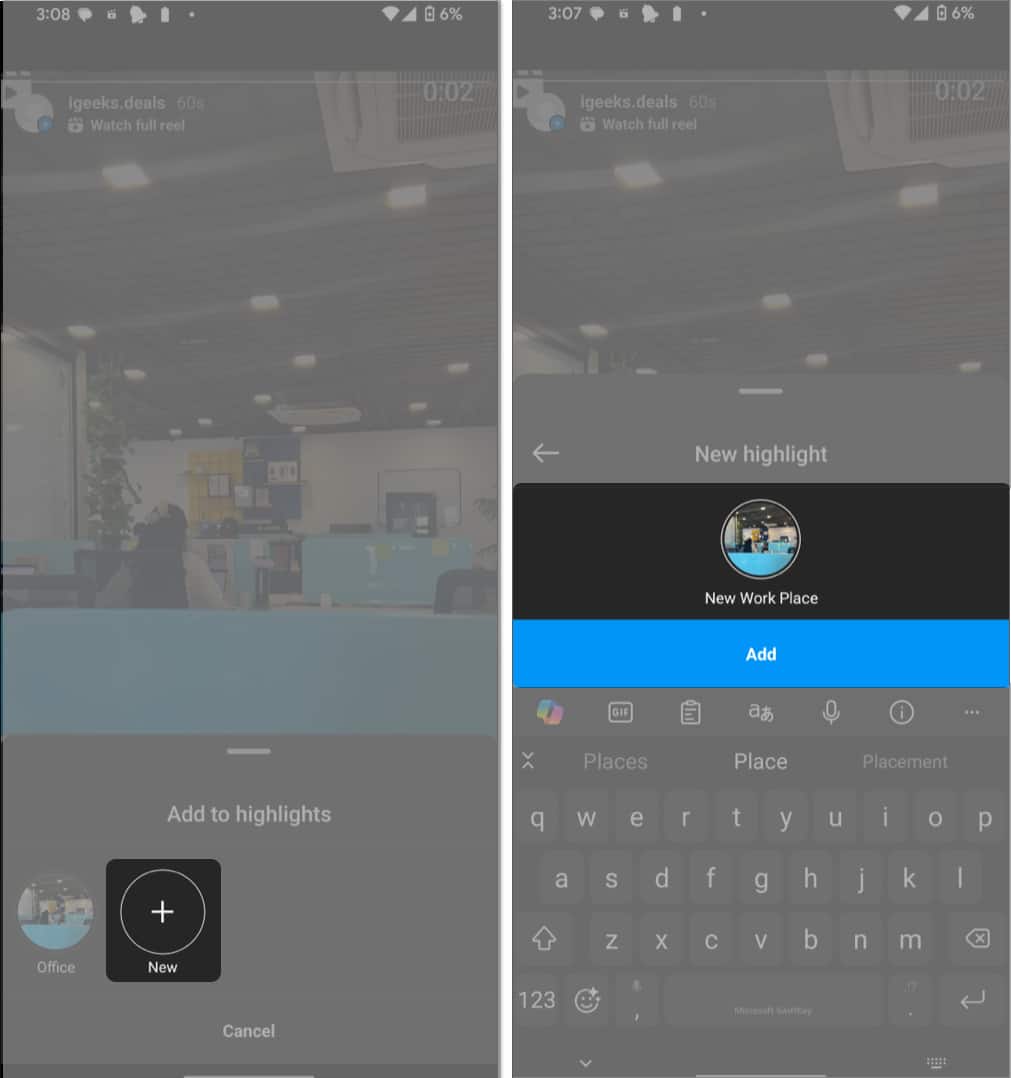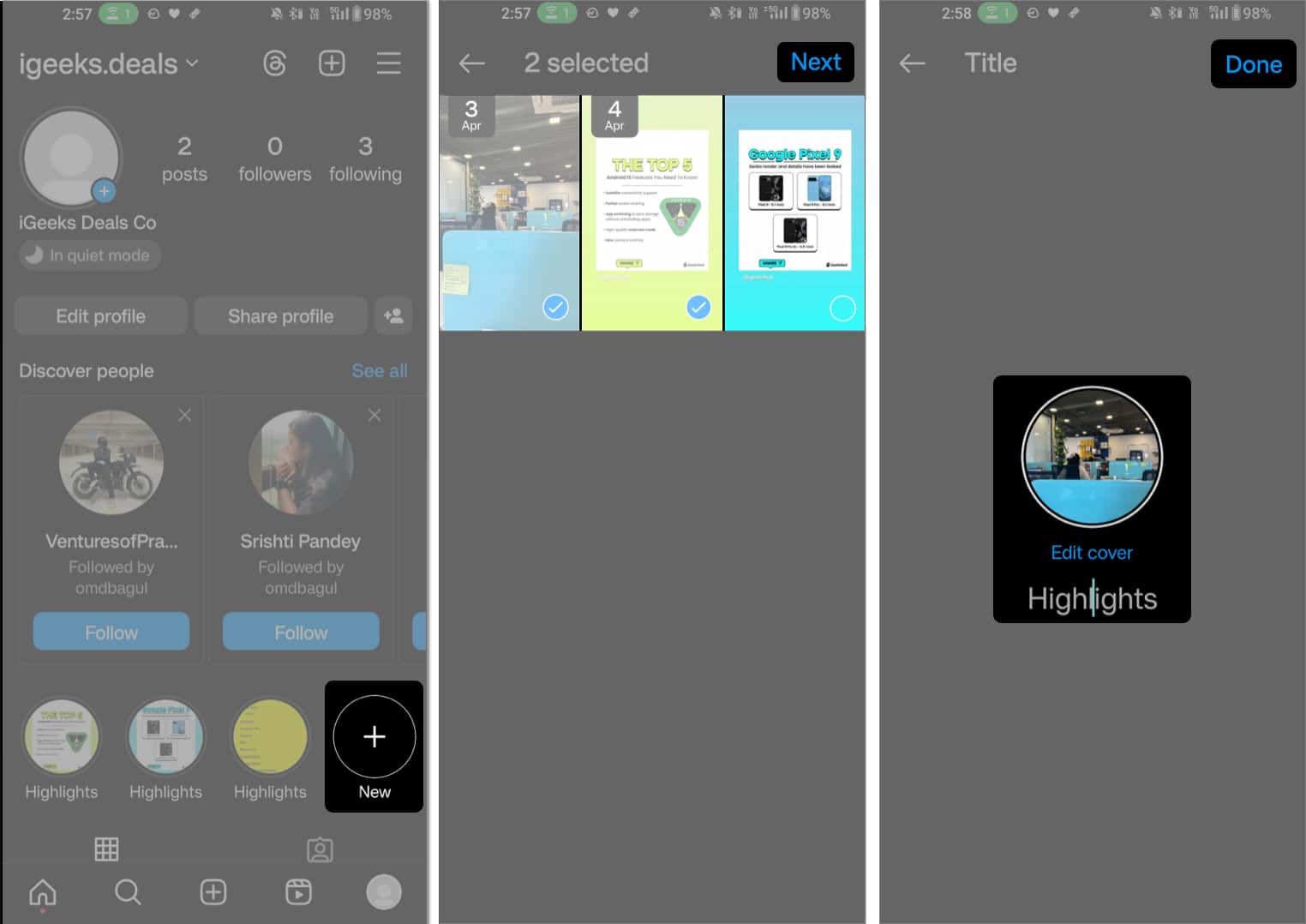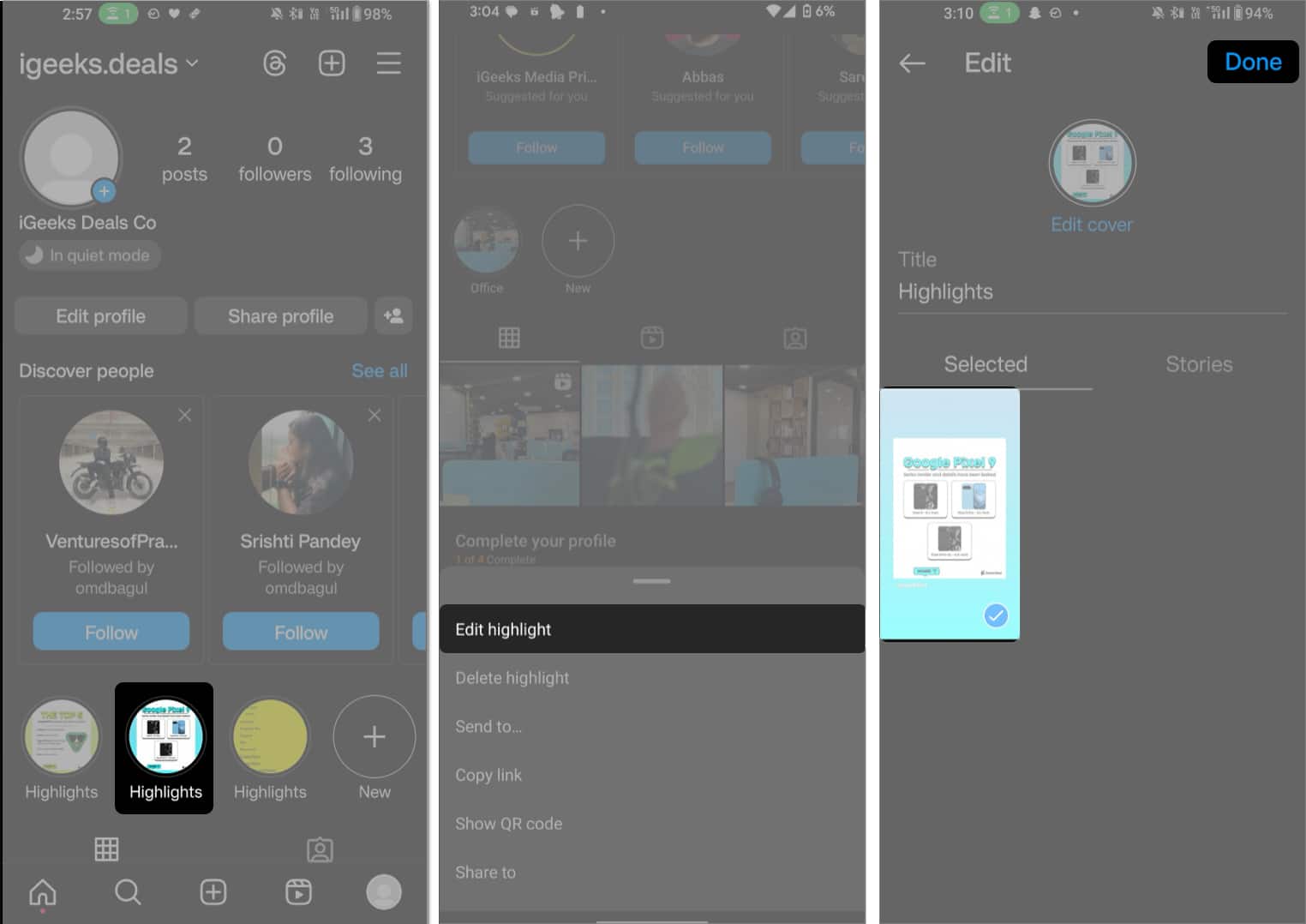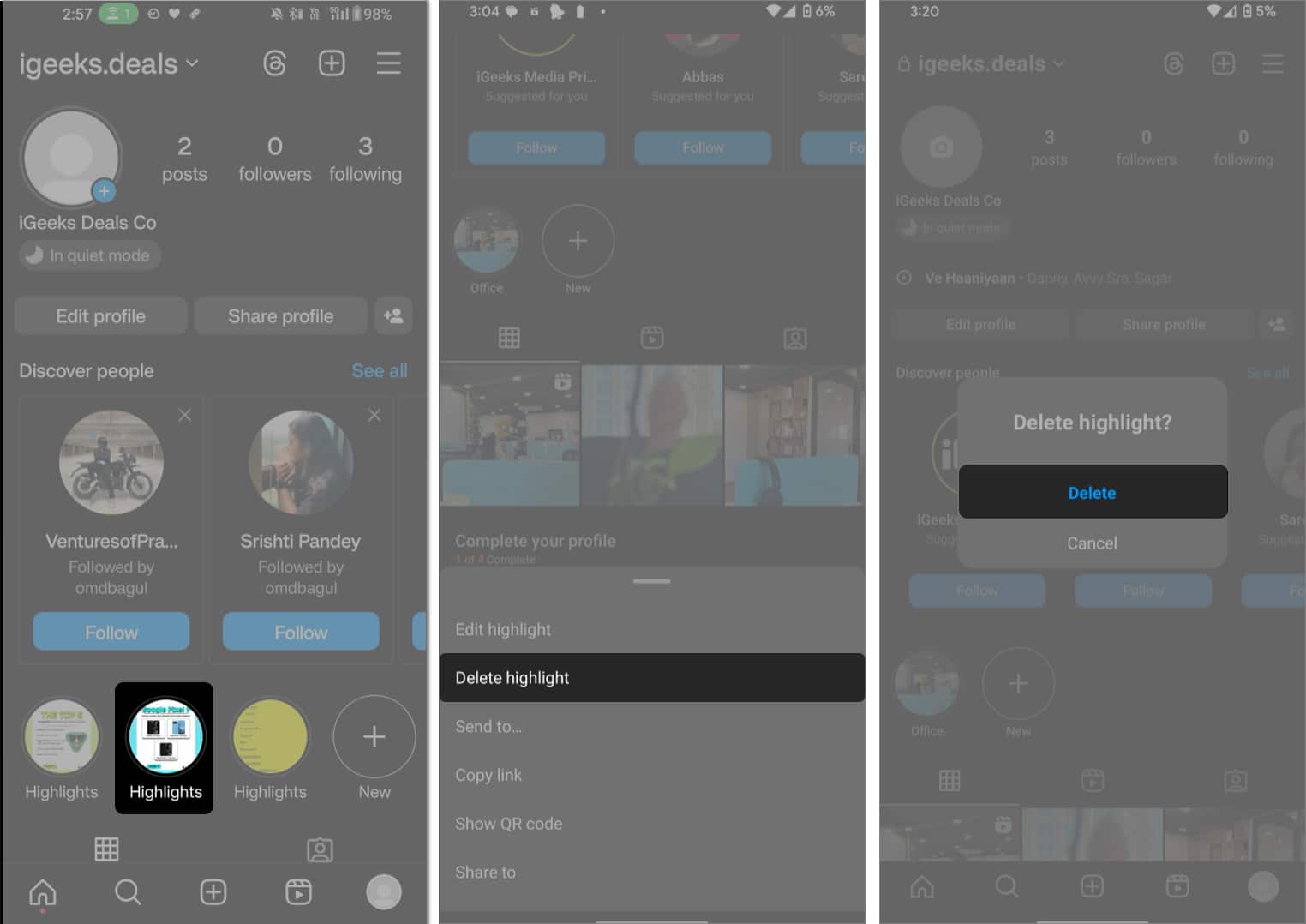Summary
- Instagram Highlights are an excellent way to permanently save your stories on the Instagram feed.
- To add an active story to highlight, visit the Instagram app > Tap display picture > Highlight > Add.
- Here, you can find various methods for adding, editing, and deleting highlights. I have also shared fixes for highlights not working on Instagram.
Want to preserve your favorite Instagram Stories? Congrats! Instagram highlights are the perfect gift for you. They feature your favorite stories and stay as pins on your profile. This feature comes in handy, as your stories remain visible only for 24 hours on your profile. Sounds cool!
This article covers the ins and outs of Instagram highlights feature. You will get a step-by-step guide on how to create highlights on Instagram on Android. Moreover, there is a separate section for editing and deleting your Instagram highlights. So, without much talk, let’s move to our topic:
How to add a highlights in Instagram on Android phone
Instagram knows that you love to preserve your precious memories. This is why it introduced highlights, so your stories can be accessible forever on your Instagram feed.
While there is no limit on the number of highlights, you can only add up to 100 images or videos in each highlight. Once you reach the limit, Instagram prompts you to delete the oldest story in that highlight to make space for the new one.
In the following section, I have mentioned the steps to add highlights from an active and archived story. Check them out quickly:
Create highlight from your active Instagram story
- Open your Instagram account.
- Tap the display picture to view the active story.
- Choose Highlight at the bottom.
Instagram prompts you to enter text for your highlight, though it is optional. - Tap the Highlight collection you wish to add to.
- Choose the New (+ icon) to create a new highlight group. You’ll have to give it a name and tap Add.
- Choose the New (+ icon) to create a new highlight group. You’ll have to give it a name and tap Add.
Note: You can not enter more than 15 characters for the title of your Highlight.
Add old stories to highlight on Instagram
After 24 hours, your stories vanish and go to the archive folder. So, if you have forgotten to create a highlight from your active story, you can do that later.
However, you must enable the feature on Instagram Settings beforehand. Later in this article, I will cover the steps to permit the archive story feature on Instagram.
As for now, let’s hop on to the steps to make Instagram highlights on Android using an archived story:
- Go to Instagram → Select the profile icon.
- Tap the Plus/New icon.
If you have existing highlights, swipe left to find the plus icon. - A new window opens with your archived story collection. It also shows the date on which you created the story.
- Select the story you want to add to the Highlight.
- Tap Next.
- Here, you can:
- Give a name to your highlight.
- Tap Edit cover to set the highlight icon. You can choose an existing story or upload a new icon from your gallery. Select Done.
Hola! You are now a pro at adding highlights from your stories on Instagram. It’s time to learn how to add stories to an existing Instagram highlight. Follow me to the next section.
How to edit an Instagram highlight on your Android device
Instagram highlights are fully customizable. The steps below will teach you how to add highlight covers on Instagram, add highlight names, and more.
- Go to your Instagram profile.
- Select a Highlight → Hit the More icon → Choose Edit highlight.
Alternatively, press and hold a highlight → Choose Edit highlight.
- You can see the following options:
- Edit cover: It creates a custom cover image using your selected story. Plus, you can add custom highlight covers from the camera roll.
Select Edit cover → Adjust the imageframe → Tap Done. - Name: Use it to rename the highlight.
Tap Name to enter a new name. - Selected: This will help remove a story or stories from your highlight.
Pick Selected → Tap the checkbox on the story you want to exclude. - Stories: The option will view all your stories.
Tap the checkbox on the story or stories you want to include in your highlight.
- Edit cover: It creates a custom cover image using your selected story. Plus, you can add custom highlight covers from the camera roll.
- Hit Done to save the changes.
How to rearrange a highlight on Instagram
Personally, I like arranging my things in a particular order. Even with highlights, I prefer to see them in a specific pattern on my profile. However, you cannot rearrange your highlights manually. The app auto-aligns them based on the order of their update.
For instance, your most recently added story to an existing highlight will automatically appear first when you view your highlight. This chronological arrangement can get messy if you constantly update your highlights.
Thankfully, there is a handy workaround to rearrange your Instagram highlights. Do you want to know about it? Well, then, stick to the steps mentioned below:
- Go to the Edit highlight menu, as discussed above.
- Choose Stories and select a story to add to highlight.
- Tap Done.
- Repeat the steps 3-6 every time you want to rearrange a highlight.
- Tap Selected → Uncheck the story you just added.
- Choose Done.
- Keep redoing the process until all your highlights are arranged per your taste.
How to delete a story from highlight on Instagram
Want to declutter your highlight section? Or did you drop a highlight by mistake? Fret not! You can delete a particular story, stories, or an entire highlight in seconds. Just follow the steps mentioned here:
- Open your Instagram profile.
- Tap and hold the highlight you want to delete
- Choose Delete highlight → Confirm with Delete.
- Alternatively, open a highlight → Tap More icon → Choose Remove from highlight
Wrapping up…
I hope you will love exploring Instagram highlights using the simple methods mentioned in my post. While I have tried to keep things easy, if you are still facing any issues, comment in the section here. I would love to help you out. Further, keep following us for more Android-related guides.
Readers like you help support iGeekified. When you make a purchase using links on our site, we may earn an affiliate commission. Read Disclaimer.