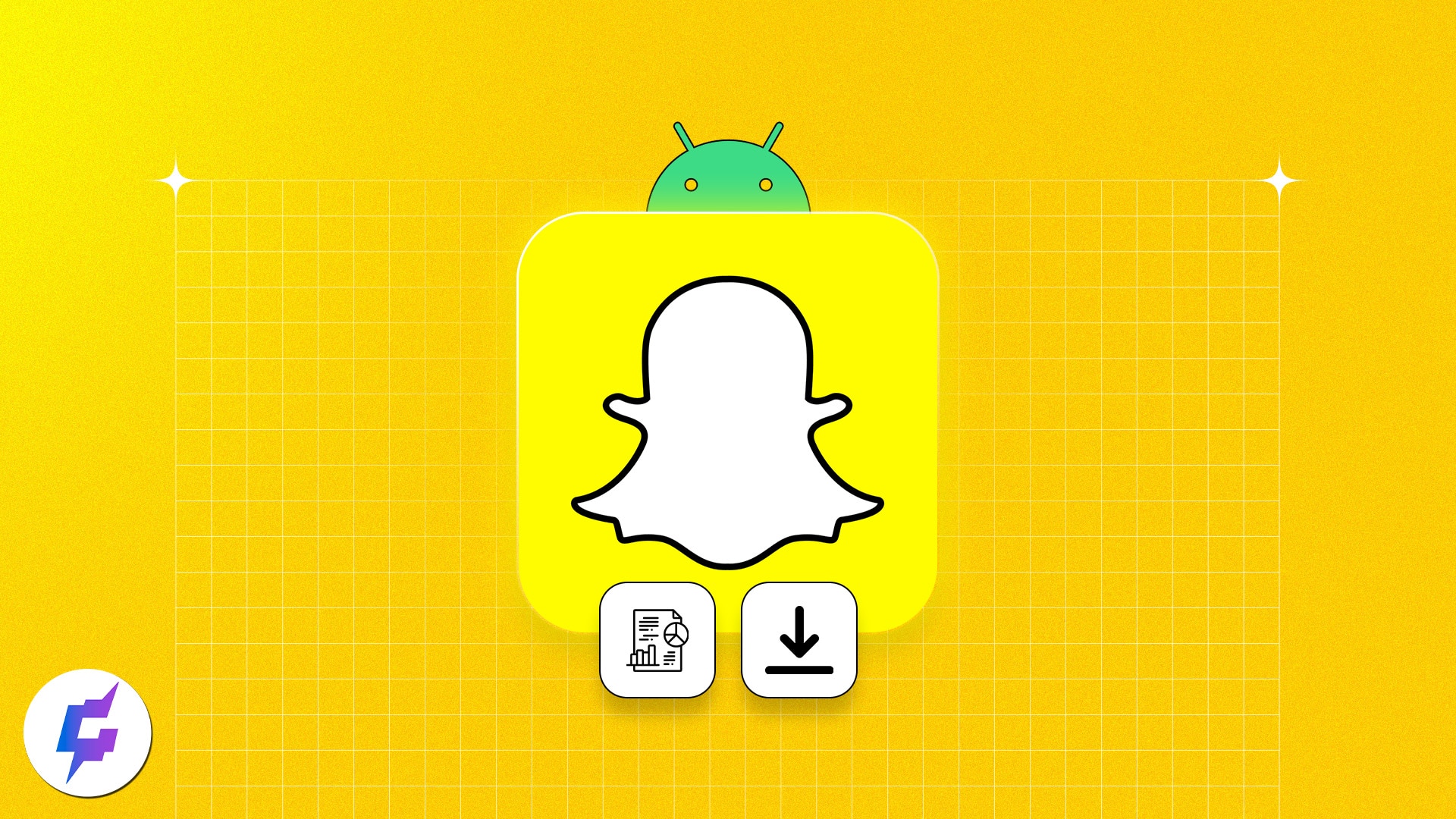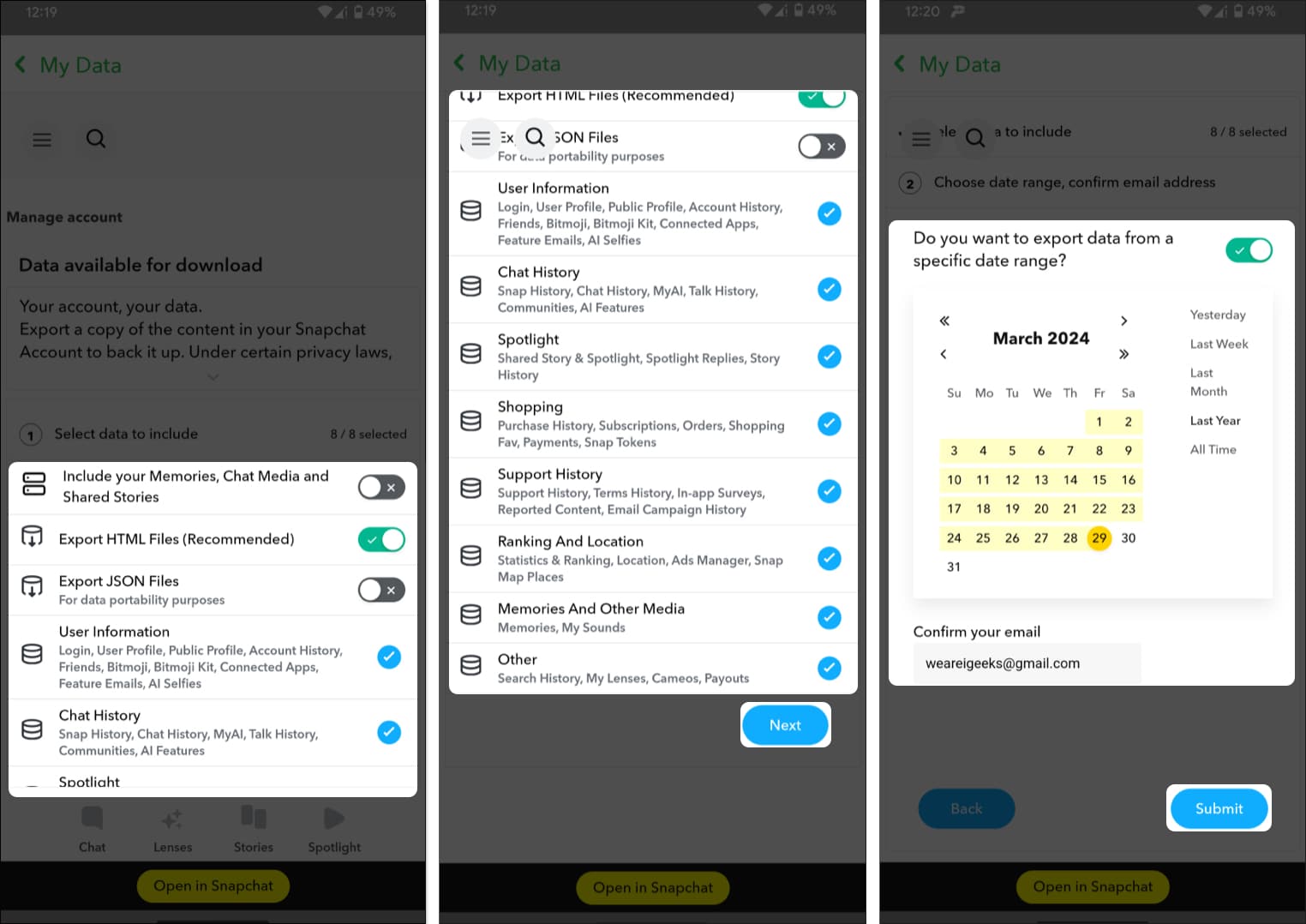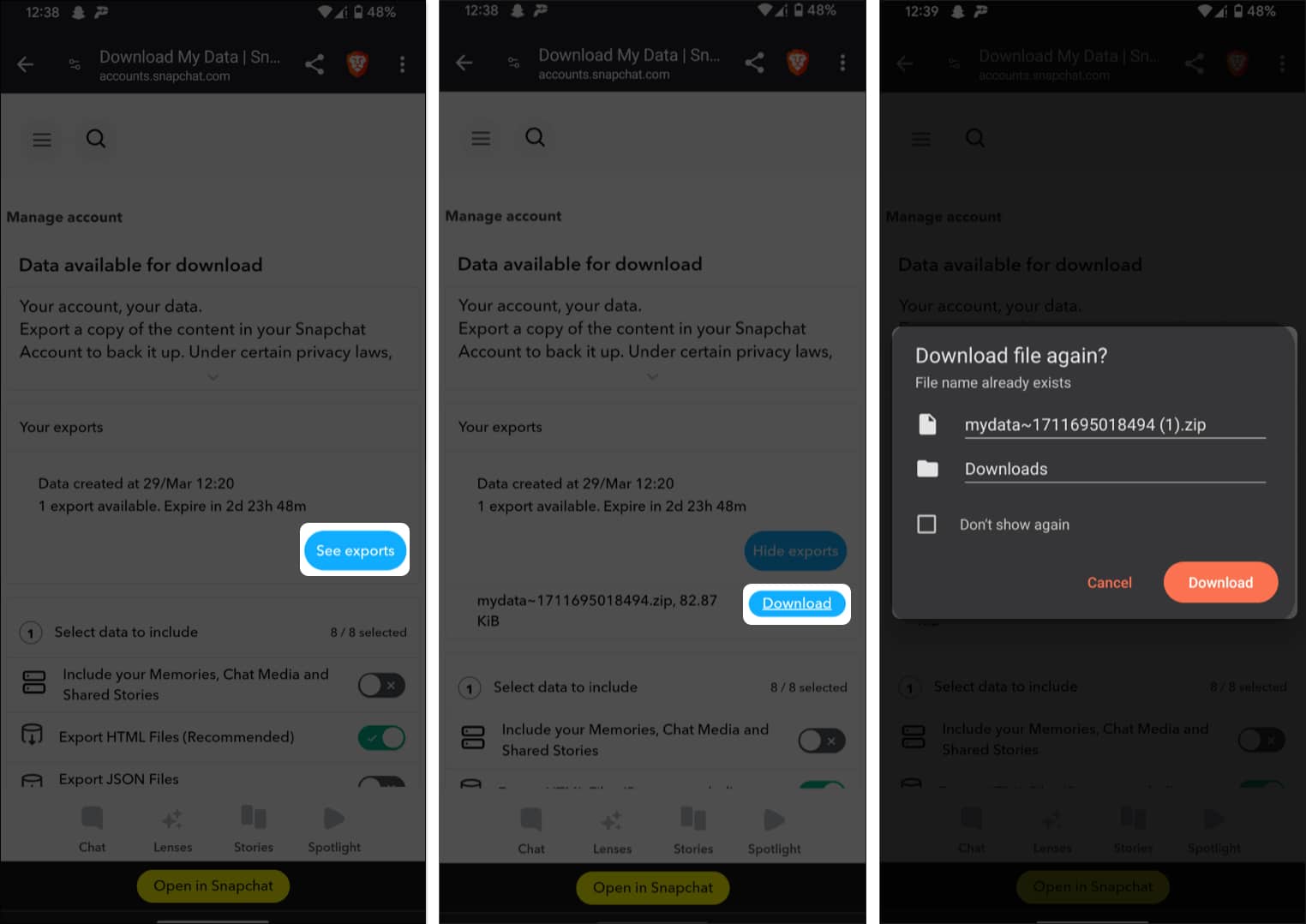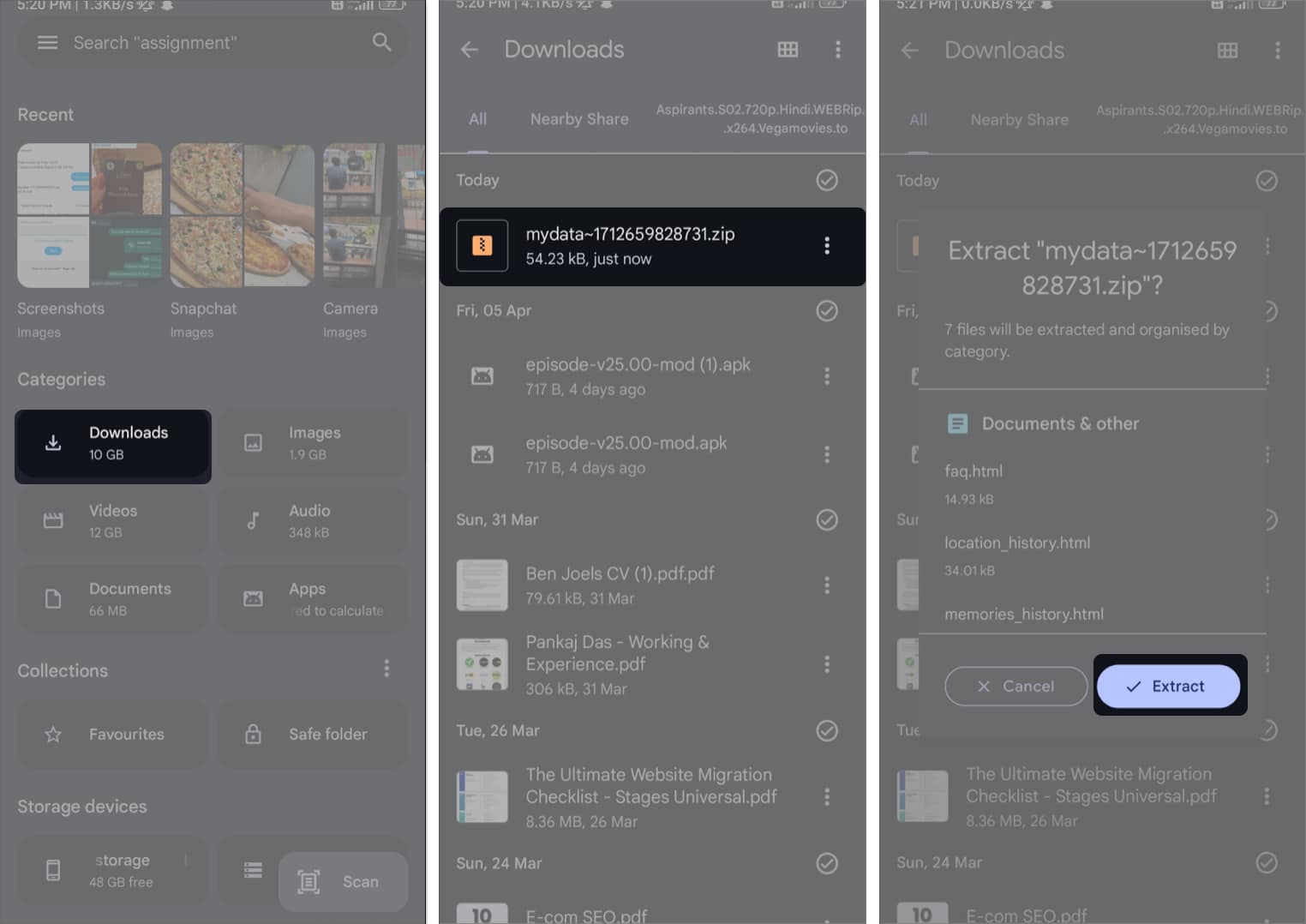Want to find out what information Snapchat has stored about you or retrieve all your sent and received snaps? You can easily export all your Snapchat content using its My Data feature. Today, I will walk you through a step-by-step guide to downloading your Snapchat data on an Android phone.
Before we delve into the steps, let’s get a basic idea of what type of data you can download from Snapchat.
What type of data can you download from Snapchat?
You can retrieve various information about your activity that the Snapchat app stores in its cloud system. The list includes:
- Your account information includes your username, registered email address, phone number linked to your account, friends, and login history.
- Bitmoji.
- Copies of sent and received snaps. However, it doesn’t include the chats that disappeared after viewing.
- Saved chats and My AI talk history.
- Snapchat Story and Spotlight history.
- Snaps that you’ve saved to memories.
- Snapchat Support History.
- Other information such as purchase and shopping history, search history, custom lenses, Snap Maps location data, etc.
The availability of these data in the exported file will depend upon your chosen settings. If you are backing up content before deleting your Snapchat account, select all the media types.
Now that you know what data you can access, let’s quickly download your Snapchat data on an Android phone.
How to download data from Snapchat on Android phone
- Open Snapchat on your Android phone.
- Tap your Bitmoji profile icon in the top left corner of the screen.
- From the top right corner, tap the Settings icon.
- Scroll and select My Data.
- Toggle on and select the media that you wish to extract.
Some options are selected by default; you may change them. - Now tap Next.
- Choose the date range that fits your needs and confirm your email address.
- Tap Submit.
Now, Snapchat will extract all your data and send it to your mail as a link. This may take a while, depending on the data size. Check the progress of your exports under the My Data section. Once it’s completed, you will see a “1 export available” label. Then do the below steps:
- Open the email you received from Snapchat.
- You will be redirected to the Snapchat website. You might have to log in to your account.
- Then tap See exports.
- Hit Download.
- It will download a zip file on your device → Select the location → Tap Download.
- Go to the Files app → Open the Downloads folder.
- Tap the zip file you just downloaded.
- Now, select Extract, and all the data from the zip file will be extracted.
- Now, you can see the extracted folder in Downloads. Open it to view your Snapchat data.
You should download the extracted zip file from Snapchat within three days, or it will removed automatically.
Wrapping up
So this was all about what Snapchat data you can retrieve on your Android and how to do it. I hope this blog has helped you get a clear picture of the steps. If you have any questions, let me know in the comments.
Read more:
- How to tell if someone has a Snapchat Plus subscription
- How to download Instagram reels on Android
- How to delete your Twitter (X) search history on Android
Readers like you help support iGeekified. When you make a purchase using links on our site, we may earn an affiliate commission. Read Disclaimer.