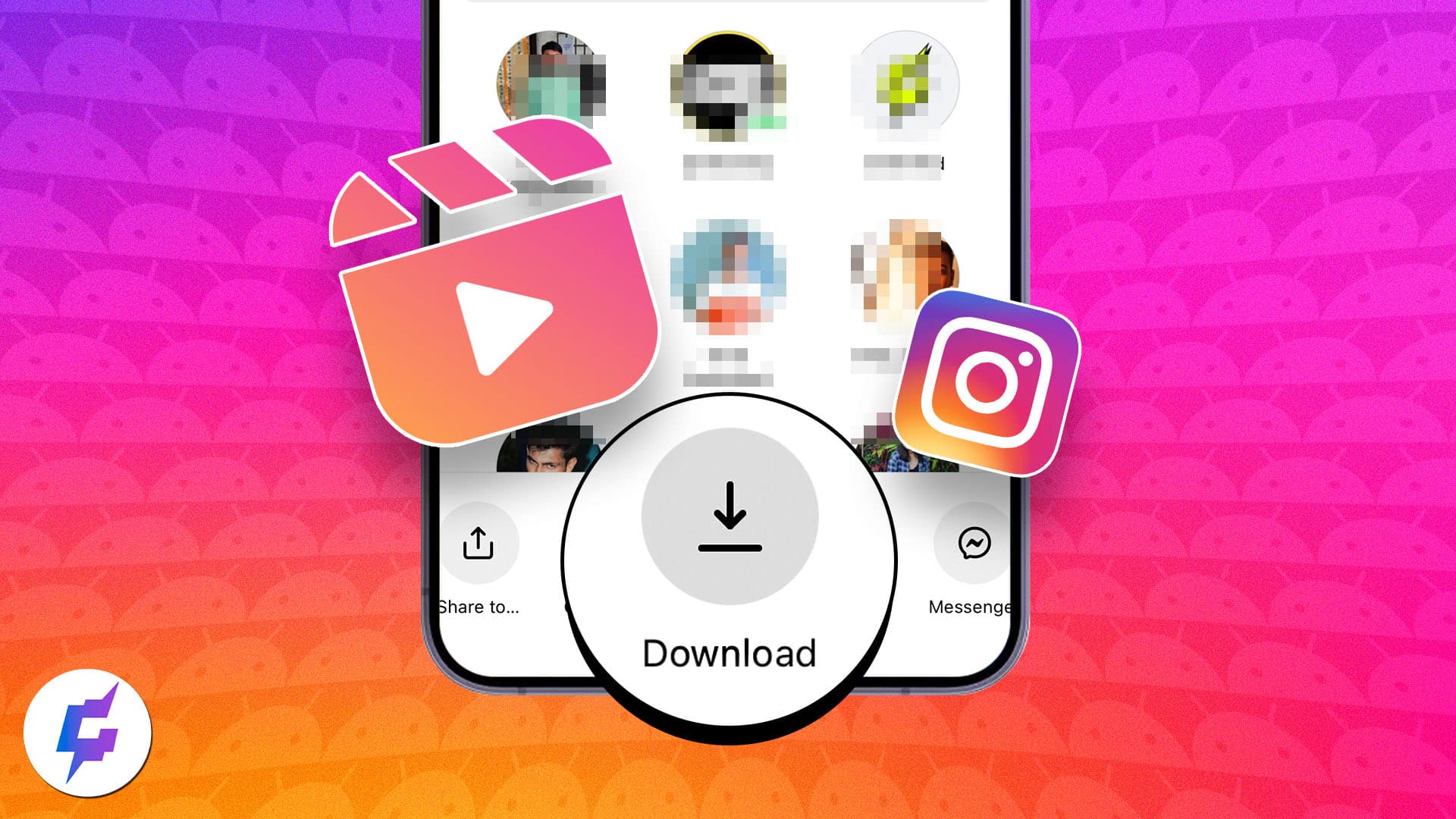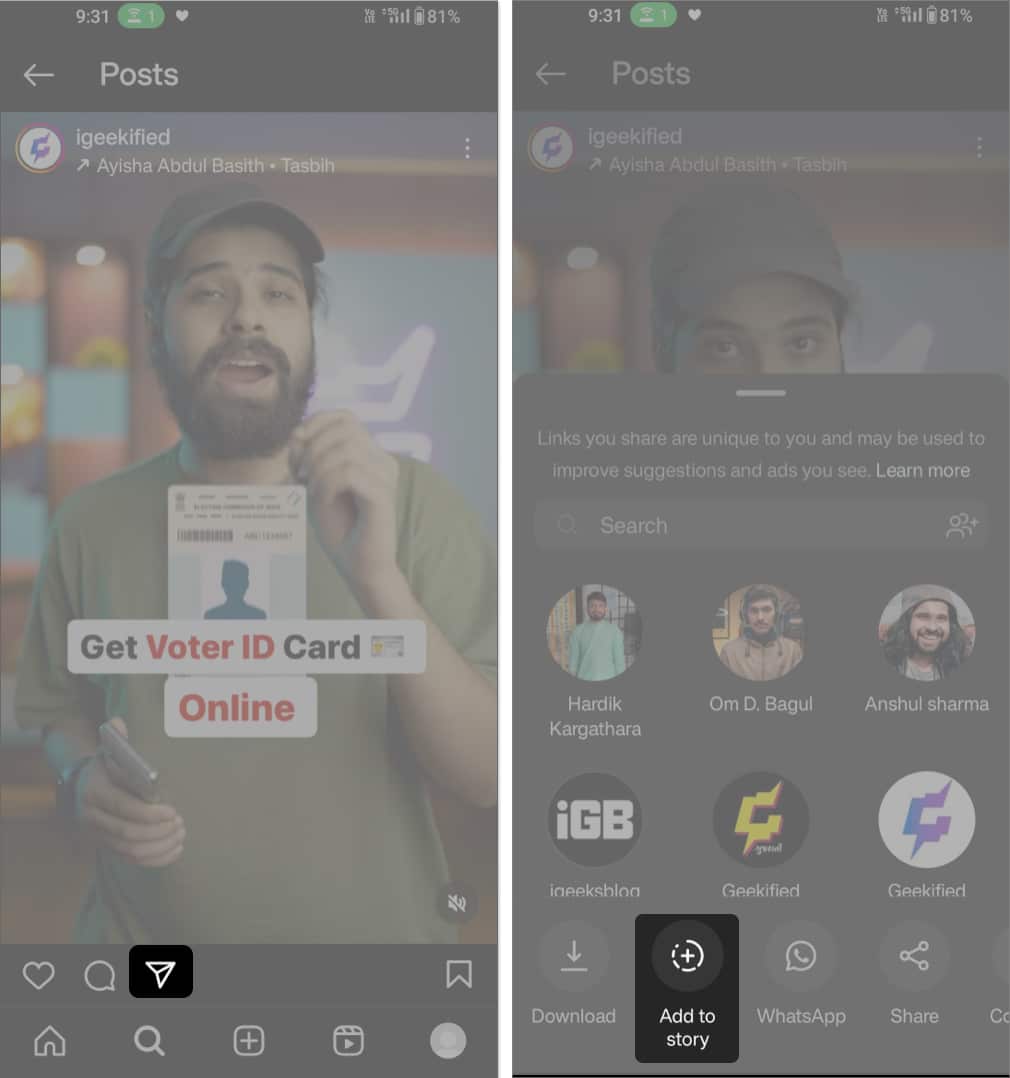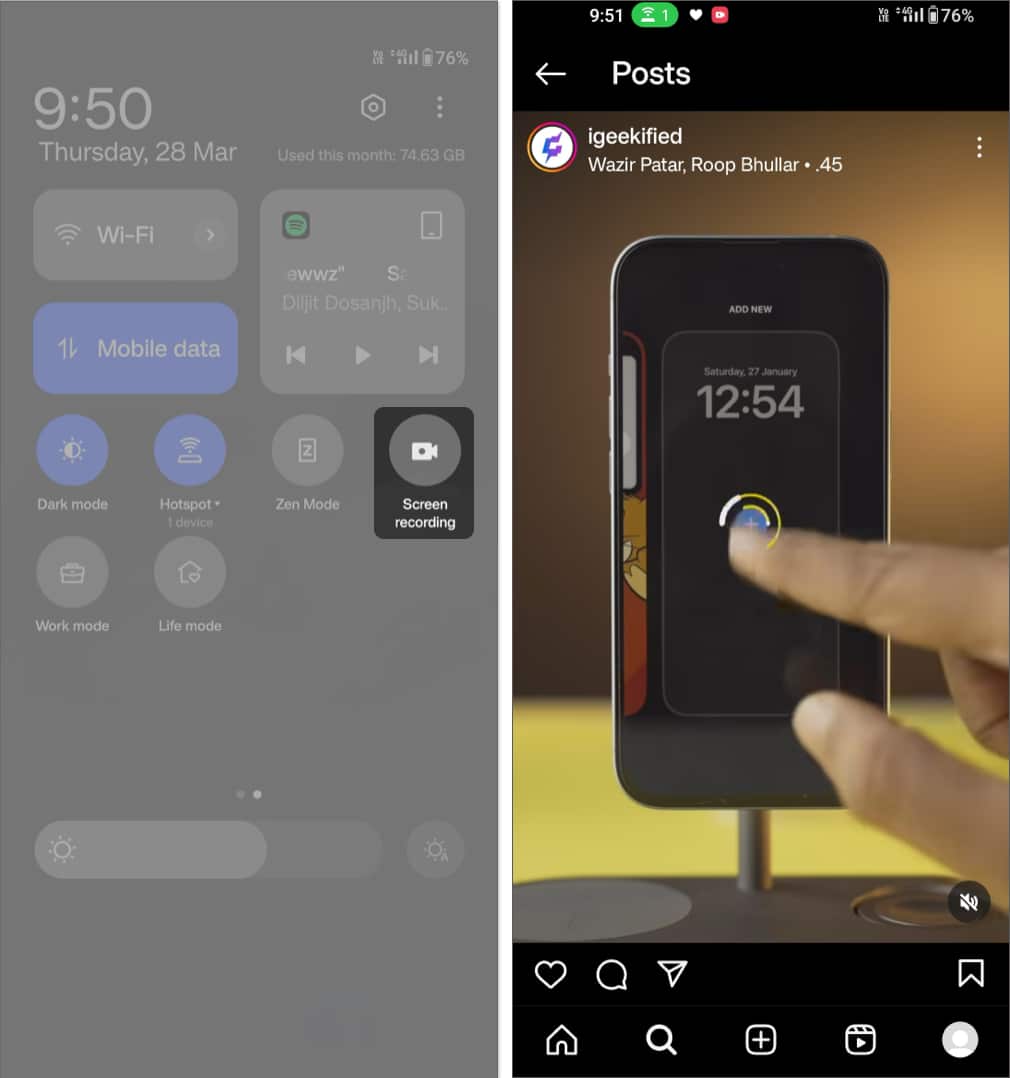Summary
- You can download Reels on Instagram to view them offline on your Android phone.
- The built-in option on Instagram helps you save videos instantly. To do so, access Reel > Share > Download.
- This article explains multiple methods to download Instagram Reels, including your personal ones.
We all love to watch Instagram Reels, don’t we? What if I tell you you can save these short videos on your Android gallery? Yes, Instagram allows you to download Reels to watch later offline and share on other social media portals.
In this article, I have explained how to download Instagram Reels on Android using four different methods. While the native Instagram Reels Downloader is quite efficient, you should explore the other potential ways included here for advanced features. So, let’s explore them:
1. Use the default Download option
Thanks to Instagram’s built-in Reels downloader, you don’t have to look elsewhere to save your favorite clip. This handy tool adopts a simple mechanism as follows:
- Launch the Instagram app.
- Open the Reel you wish to download.
You can visit the Reel section or pick one while browsing the feed. - Tap the Share icon.
- Select Download.
Note: The reel gets saved in your Photos Gallery in the Instagram folder on your Android phone.
If you want to save the Reels you have posted, then go to your profile → Open the reel → Tap the Share icon → Pick the Download option.
Note: The default Download option will be visible only for Reels that were uploaded after Instagram made this feature available.
2. Download Reels via Instagram Stories
Sharing our special moments with our loved ones through Stories is something we all love. Surprisingly, you can also use Stories to save Instagram Reels to your Camera Roll. Curious to know more about it? Follow the steps here:
- Go to the Reel you want to download on Instagram.
- Tap Share → Choose Add to story.
- Select the three-dots icon → Tap Save.
Personally, the best part about this method is that I don’t even have to share the Story to download the Reel. Still, if this method doesn’t suit your taste, move to our other methods in the following sections.
3. Capture Reels by recording the screen on your Android
Recording your screen is another way to download Instagram Reels with audio. You can perform the following steps to screen-record an Instagram Reel:
- Open Quick Settings with a swipe down from the top of your screen.
- Navigate to the screen recording button.
You might have to swipe left to find the screen recording option on some devices. - Go to your favorite Reel to capture it.
- Once done, tap the screen recording notification to stop it.
You can access your recorded Instagram Reel in the default Photos or Gallery app.
While these workarounds are in-app-centric, some external apps are also helpful in downloading Instagram Reels on Android. The forthcoming section discusses them.
4. Third-party apps to download Instagram Reels
Like most things, the Google Play Store has several apps to help you download Instagram reels without watermarks. These apps offer a straightforward method: just copy the link of the Instagram Reel, paste it into the app, and tap Download. Simple!
Some of my favorite third-party apps to download Instagram Reels are:
After learning about multiple ways to download Reels of your favorite creators, it’s time to save your native Reels, too. So, stick with me to know more about the steps:
Wrapping up…
We love viewing Instagram Reels and hate finding the one we missed in our hurry or some internal problem. This is why you must download Instagram Reels to ensure they are always safe in your phone gallery. The various methods explained in this article help you save your favorite Reels quickly.
If you encounter any issues doing so, please leave your queries in the comments section. I would love to help. Keep following us for more Android ecosystem guides.
Readers like you help support iGeekified. When you make a purchase using links on our site, we may earn an affiliate commission. Read Disclaimer.