Quick Summary
- There are five ways to find a lost Android phone. This includes using Find My Device, using Google Maps Timeline, using your smartwatch or a smart speaker, and contacting your carrier.
- If your Android phone is stolen or you can’t find it, you can contact your carrier to block its IMEI number.
We use our smartphones for everything from making payments and checking emails to watching movies and so much more. Therefore, not finding your phone when you need it can be worrying. Fortunately, there are a handful of ways to find a lost Android phone.
In this guide, I’ll show you how to find your Android phone and what to do if you can’t find it after trying a few times. Additionally, I’ll also give a few tips to keep your Android phone secure. Let’s get started.
1. Find a lost Android phone using Google’s Find My Device
All Android phones come with a built-in device tracking feature called Find My Device, which can allow you to find your lost phone.
With Find My Device enabled, you can simply use an app or website to find the whereabouts of all Android devices associated with your Google account. Apart from that, you can also use Find My Device to play sounds, lock the phone, display a message, or perform a factory reset.
You must have Find My Device enabled on your Android phone to be able to find it later. To do this on most phones, you can go to Settings > Google > Find My Device and turn on Use Find My Device.
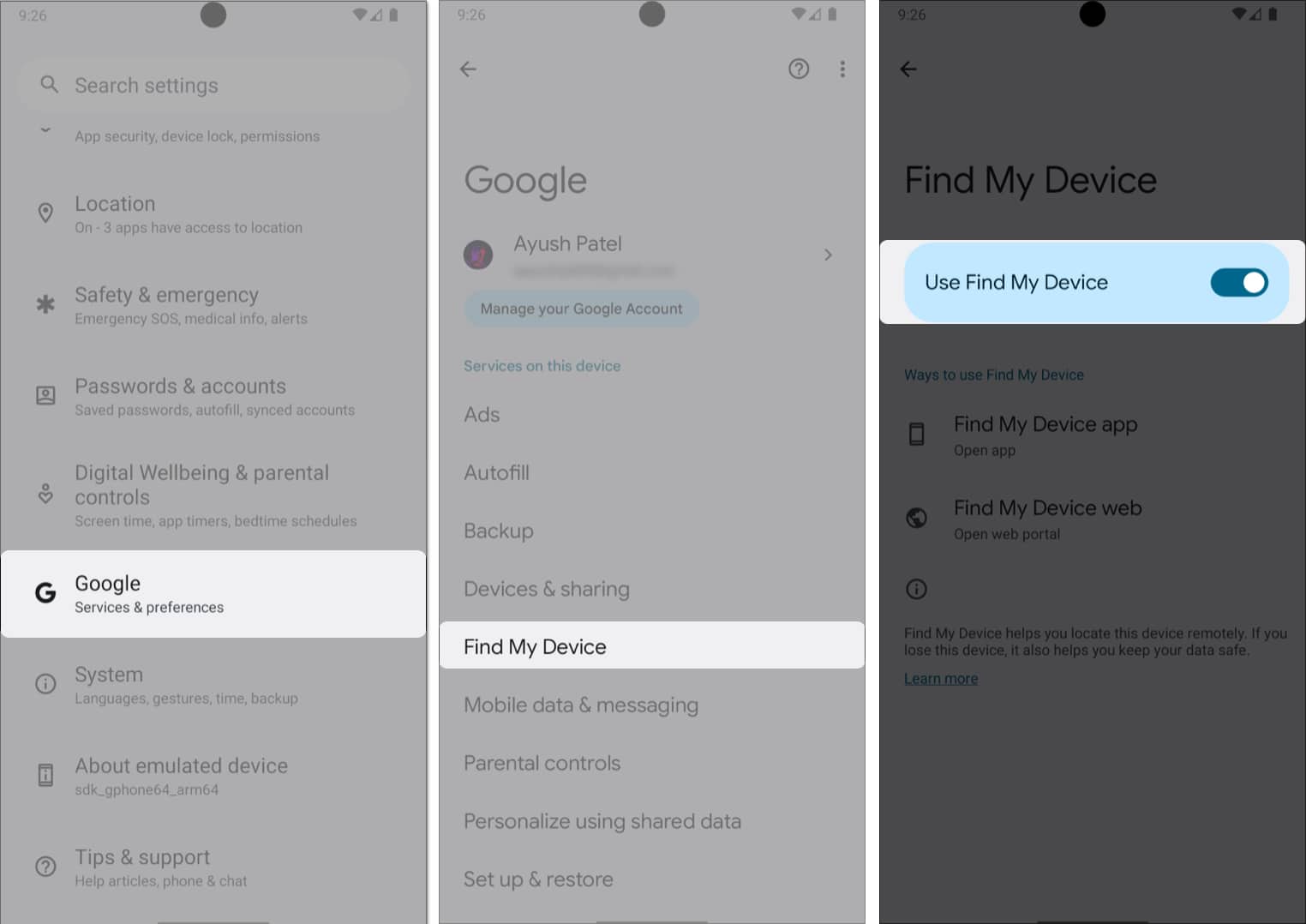
With the details out of the way, here are the steps on how you can use Find My Device to locate an Android phone:
- Open the Google Find My Device app on your other Android phone → Tap Sign in. Sign in using the ID of your missing Android phone.
You can also use Find My Device from the web via google.com/android/find. - Then, select the Android phone you’re looking for from the list of linked devices.
- Swipe up to pull the menu from the bottom of your screen.
- Now, tap Ring Device or Get Directions.
In case you’re unable to reach the device, you may tap the refresh button.
If you aren’t able to locate your Android device after playing a sound, you also have the option to secure your phone or even erase it if all hope seems lost. Here’s everything that you need to know about this.
How to lock or erase an Android phone using Find My Device
- Locate and open the Find My Device app on Android.
- Select the missing device.
- Pull up the menu from the bottom and tap Secure Device.
- Tap Add Contact Info → Add a Message and a phone number.
- Now, tap the back button → Select Secure <Your device’s name>.
- If you aren’t able to find the phone, tap the Settings button (gear icon).
- Tap Factory Reset “Your device’s name” and follow the on-screen instructions.
Factory resetting your device prevents anyone from accessing your data. Use this option if you hope to find your device again.
2. Find Android phone using Your Timeline in Google Maps
You can also use Google Maps Timeline to locate your phone, especially if you can’t find it using Find My Device.
Google Maps Timeline uses Location Services and Location History to track where a device has been over a period of time. This feature should allow you to retrieve the last known location of your phone, increasing your odds of finding it.
- Open the Google Maps app on a device connected to your Google account.
- Tap your profile picture in the top-right corner → Then, select Your Timeline.
You can also access the Google Maps timeline from maps.google.com/timeline. - Tap Today to access the calendar → Select the date you lost your phone.
- Swipe up the pop-up menu that appears to see all the places you’ve visited.
From the provided locations, try to recall where you lost your phone. Go to the place and try your luck!
3. Locate Android phone using smartwatch
Most Android smartwatches come with a built-in feature that can be used to ring your phone when you can’t find it. While the option can be found elsewhere on smartwatches from Skagen, Fossil, and other manufacturers, Wear OS watches like Pixel Watch and Samsung Galaxy Watch 6 offer a quick settings toggle for the feature.
Here’s how you can use your smartwatch to locate your Android phone quickly:
- Tap the watch face in case your smartwatch’s screen is dim.
- Swipe down from the top of the watch face to access quick settings.
- Tap the Find My Device icon that looks like a phone with audio coming out of it.
You can also access the Find My Device feature from the apps menu in WearOS. - Once you find your phone, you may tap the X icon on the smartwatch to stop the ring.
4. Find Android phone using a smart home speaker
Yet another way you can find an Android phone is with a smart home speaker connected to your phone or Google account.
While the voice command to do this on smart home speakers from other companies can vary, here’s how you can find your phone by ringing it with a Google Nest smart home speaker:
- Get near your Google Nest speaker and say, ‘Hey, Google, Find my phone.’
- Google will list down all your devices → Choose the one you’re looking for.
- Once you find your phone, you may press the power button to stop the ring.
5. How to find a lost Android phone without Google account
Besides the native solutions from Google, major carriers in the United States also offer services that can help you find your lost phone.
If you’re in luck and your carrier offers services to find your phone, you can contact them as a last resort. They will walk you through the whole procedure and answer your queries.
Fortunately, this method is helpful even if you can’t access your Google account or have forgotten the login credentials.
Before contacting your carrier, it’s important to have the following information handy:
- Your phone number: This will help them identify your account.
- IMEI number: This unique identifier for your phone is often found on the original box of your phone.
What should I do if I can’t retrieve my phone?
If you’re unable to find your Android phone even after multiple attempts, you should contact your cellular service provider and report that you’ve lost your phone or it has been stolen.
They will delist/block your phone’s IMEI number to ensure that no one can use your device even after replacing the SIM card.
However, the carrier can still unblock your phone if you find it later; delisting will only disable all services on your phone. Hence, using Find My Device to find your phone with the IMEI blocked won’t be possible.
Apart from this, if you’ve purchased an insurance plan for your phone, you can file for an insurance claim to get a replacement device. While you may need to pay a deductible to get your replacement phone, it’s still better than purchasing a new smartphone, which would likely set you back by almost $1000 or more.
Additional tips to secure your Android phone
Hopefully, the solutions listed in this guide should be able to help you find your Android phone. If you are able to find your phone, here are some additional tips to secure your Android phone if you lose it again:
- Create a strong lock screen passcode: A strong lock screen passcode or pattern can go a long way when it comes to securing your Android phone from theft and protecting your personal data. A strong passcode will ensure that potential intruders can’t access the phone if it gets lost or someone steals it.
- Enable 2FA (Two-factor Authorization): Enabling 2FA adds an extra layer of security by requiring a second verification code in addition to your password when logging into sensitive apps or websites. You can receive the code via text messages, phone calls, trusted devices, or Google Authenticator.
- Enable Find My Device: Navigate to Settings > Google > Find My Device and toggle on Find My Device. This feature lets you remotely locate, lock, or factory reset your phone if it gets lost or stolen.
- Enable Factory Reset Protection: Most thieves reset the phone to disable Find My Device once they steal it. Luckily, you can prevent this by turning on Factory Reset Protection. If someone steals your phone and erases it, they won’t be able to use it without your Google Account or lock screen passcode.
- Perform regular backups: Regularly back up your phone’s data to a secure cloud storage service like Google Drive. This ensures you don’t lose your data, even if your phone is lost or someone steals it.
Video: How to find your lost Android phone
Wrapping up…
There you have it, folks! Even though losing your phone can be an extremely stressful situation, with the effective methods mentioned in this guide, you can easily track down your phone’s location and retrieve it. Plus, you’ll also learn how you can protect your phone and the data on it from being lost or stolen.
What practices do you follow to keep your Android phone safe? Share your tips in the comments below!
Also read:
- How to use Gemini AI app on any Android phone
- How to transfer text messages from Android to Android
- How to take screenshots on Android phone: Complete guide
- How to drop a pin in Google Maps on Android and desktop
Readers like you help support iGeekified. When you make a purchase using links on our site, we may earn an affiliate commission. Read Disclaimer.








