Summary
- Law enforcement agencies issue AMBER alerts to spread information about critical cases of child abduction to the public.
- To turn off AMBER alerts on Android, go to the Settings app > Notifications > Wireless emergency alerts > Toggle off Amber alerts.
Sometimes, an impromptu notification, such as an AMBER alert, can disrupt your work or spoil your solitude. While these messages are a lifesaving tool for abducted children, the alarming notification sound can leave you restless. You can easily turn off AMBER alerts on your Android phone, and I have shown the steps below.
But first, let me explain what AMBER alerts are so that you can make a fine judgment on whether you want to turn it off or leave it on.
What are AMBER alerts on Android?
AMBER is the acronym for America’s Missing: Broadcast Emergency Response. AMBER alerts are emergency notifications released by law enforcement agencies to the public to seek their assistance in finding abducted children.
If a missing child report is received, law enforcement agencies investigate the case and check whether it meets the criteria for sending an AMBER alert. If it does, the alert is released through the Wireless Emergency Alert (WEA) system.
These alerts use cell phone towers to quickly spread information about the missing child and the suspect to more people in the vicinity. In addition, AMBER alerts are issued only for the most critical abduction cases that fulfill the given below criteria:
- A child under the age of 18 is strongly believed to be abducted.
- The child is in imminent danger.
- There is substantial data about the child, kidnapper, or the vehicle used in the crime.
Now that you know the importance of the alert, I’ll leave it to your good self to decide whether you want to keep receiving the notifications.
How to turn off AMBER alerts on your Android phone
Most Android phones come with AMBER alerts enabled by default, but you can disable them by following the steps below.
Note: The steps and images below were taken from a Google Pixel 7a running Android 14. Depending on your device and OS, the steps might vary slightly.
- Launch the Settings app.
- Scroll down to Notifications.
- Choose Wireless emergency alerts.
- Toggle off AMBER alerts.
How to disable other emergency alerts on Android
Further, in the Wireless emergency alerts window, you can toggle off Allow alerts to stop receiving all kinds of government and carrier alerts on Android.
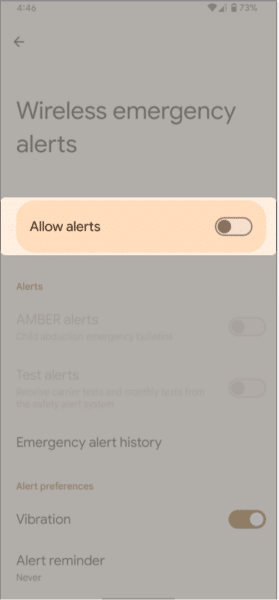
However, I wouldn’t recommend doing that, as government alerts can help you be aware of extreme weather events or other emergencies.
The Wireless emergency alerts window also shows a few other things, such as:
- Emergency alert history: The section lists previous alerts received on your phone.
- Alert preferences: Here, you can choose if you want Vibration with notifications and also set the frequency of the Alert reminder.
Yes, you don’t have to pay anything to receive AMBR alerts on Android.
Yes, you get AMBER alerts even on Do Not Disturb mode.
Yes, airplane mode stops emergency alerts on Android phones.
Wrapping up
Staying informed about surroundings and helping people get easy with AMBER alert notifications. But if you don’t find it helpful, you can turn it off using the method above.
If you have any further queries regarding AMBER alerts or any other emergency notifications, please post them in the comments below. I will be happy to respond.
Read more:
- Cool Android 14 hidden features you must try
- How to turn safe mode on and off on Android (Quick methods)
- Tips to improve battery life on your Android phone
Readers like you help support iGeekified. When you make a purchase using links on our site, we may earn an affiliate commission. Read Disclaimer.


