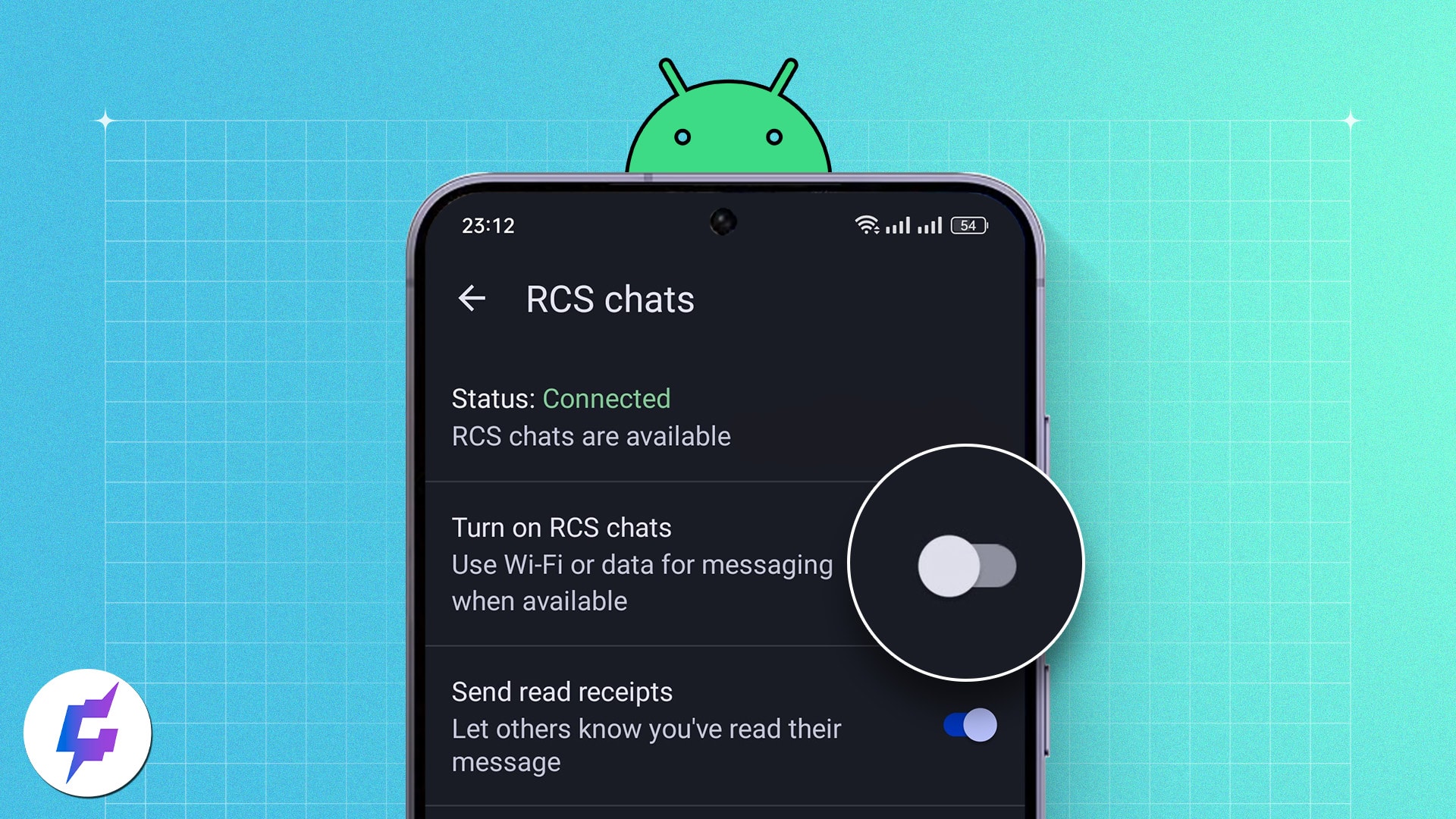Quick Answers:
- To turn off RCS on your Android phone, go to Messages app > Your profile > Messages settings > RCS Chats > Toggle off Turn on RCS chats.
- In case you’re facing issues in receiving SMS/MMS messages after transitioning to a new device, you must remove the RSC feature from your phone number manually.
RCS is a messaging protocol that lets users send messages over the Internet. Despite its benefits – improved group chats, read receipts, and multimedia transfers, to name a few – some users may prefer not to use it. If you want to turn off RCS on your Android, just follow this simple, step-by-step guide.
But first, let me give you a brief about what RCS on Android is and why you may consider disabling it.
What is RCS on Android?
RCS stands for Rich Communication Services. It is a communication protocol that aims to enhance the functionality of standard, boring SMS messages. Just like iMessage brings enhanced messaging to iPhones, RCS aims to upgrade the experience for Android users.
In simple terms, users can communicate via text messages carried out over the Internet. As a result, users can enjoy seamless integration of features like high-quality photo sharing, group chats, reading receipts, and typing indicators. It further employs video calling, file transfer, and location-sharing support within the Messages app.
To some extent, RCS makes your traditional messaging app look like popular, multi-functional messaging apps like WhatsApp. Best of all, it supports most carriers and phone manufacturers.
Overall, RCS on Android improves the overall messaging experience with enhanced features across different devices and networks.
Why should you disable RCS on your Android?
The RCS messaging protocol offers some excellent benefits, but it has a few disadvantages as well. Before you get used to RCS messaging, you must be aware of all privacy and security concerns associated with this technology.
- RCS uses the Internet for its operation, which can take a toll on your cellular data plan if you do not purchase unlimited data.
- In some cases, users are concerned about privacy implications, such as the possibility of their online activities being revealed by read receipts and typing indicators.
- While it’s expanding, RCS isn’t yet universally supported. If you primarily communicate with people who don’t have RCS, you might not see much benefit.
- Disabling RCS allows you to send messages using standard SMS, which works on all phones with a SIM.
- If you used your phone number with an old phone and don’t receive text messages on your new phone, then you must consider turning off RCS to start receiving SMS messages.
Regardless of the reason, here’s how you can disable RCS in messages on your Android device.
How to turn off RCS messaging on Android phone
- Launch the default Messages app.
Since I am using a Google Pixel 7a for demonstration here, I’ll open Google Messages. - Tap your profile at the top-right corner → Select Messages settings.
- Choose RCS chats to proceed.
- Toggle off the Turn on RCS chats option.
- Hit Turn Off when prompted.
Note: The steps to turn off RCS in Samsung devices are quite similar.
Once you disable RCS on your Android phone, you can resume the standard SMS messaging as usual.
Let’s assume you switched your phone, and you are not able to receive messages on your new phone. In that case, to begin SMS services, you may try disabling RCS from the Google Messages deactivation web portal.
How to turn off RCS chats without old phone
Before proceeding, make sure your phone number is active on your new device for verification.
- Access the disable chat menu in any browser of your preference.
- Scroll all the way to the bottom.
- Under Without your previous device menu, enter your details.
- Select the applicable country and enter your phone number.
- Click Send Code.
- Now, you will get a six-digit code on the registered number.
- Enter the code and hit Verify.
- Upon verification, RCS will be permanently disabled for your number.
Note: The phone number you enter must be registered with Google.
The answer is completely subjective. Some users may find it interactive and more accessible to use. At the same time, some may prefer the good old SMS texting.
When there is no internet connection, RCS will revert to traditional SMS messaging, which lacks RCS’ advanced features.
Take control of your texts!
In conclusion, turning off RCS on Android is a simple process that anyone can perform on their own. Whether you’re concerned about privacy and data usage or simply prefer to use a different messaging app, you can easily disable RCS in your Android device’s settings.
Remember to keep your device and apps up to date to ensure the best performance and security. Thank you for reading. If you have any doubts, do not hesitate to leave your thoughts in the comment section below.
Read more:
- How to transfer text messages from Android to Android
- How to recover deleted text messages on Android
- How to schedule text messages on an Android phone
Readers like you help support iGeekified. When you make a purchase using links on our site, we may earn an affiliate commission. Read Disclaimer.