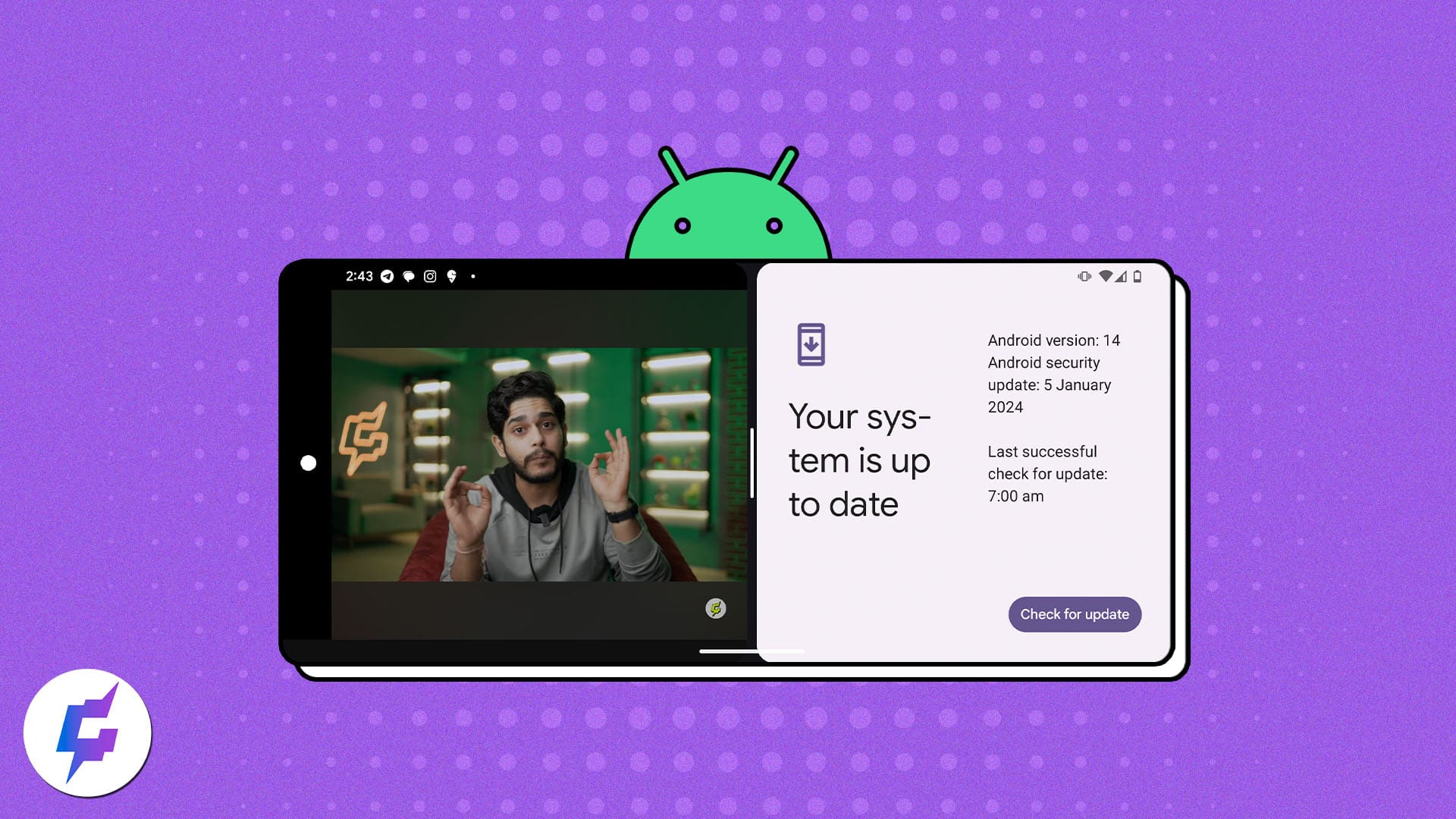Quick Answers
- To use split screen on your Android phone, Open Recent apps > Tap an app icon > Select Split screen > Choose the second app. Now, the apps will open in split-screen mode mode.
- Drag the divider up and down to adjust the split screen windows.
- You may remove the split screen view on Android by dragging the divider all the way to the top or to the bottom.
Need to open two apps at the same time on your Android phone? Android also lets you do multitasking, thanks to the split screen feature. This makes it easier to switch between tasks and significantly enhances your productivity and efficacy.
Sounds interesting, right? In this blog, I will show you how to use split screen on your Android phone to use two apps together.
How to split screen on Android phone
- Ensure that both the apps you wish to use split-screen are open in the background.
- Swipe from the bottom of the screen to open the recent apps section.
- Tap the app icon of the first app.
- Select Split screen. (On the Samsung Galaxy smartphone, tap Open split screen view)
- Now, choose the second app you wish to have on screen.
How to adjust and change apps in split screen mode on Android
Now that you know how to split screen on Android, here are some tricks to use the feature efficiently.
- To change half screen size: Drag the divider up or down as per your requirement with each app screen.
- To change the sequence of apps: Double-tap the divider if you wish shuffle the app window on the screen.
- Swipe from the bottom of the screen to close the entire split screen and open any other app. In the recent apps section, the split screen with both apps will be displayed as one of the recent apps. You can work on another app and switch back to the split screen as you wish.
How to get rid of split screen on Android phone
- Tap and hold the divider between the apps to exit the split screen.
- To keep the top app running, drag the divider all the way to the bottom until the bottom screen disappears.
Why is the split screen not working on Android?
If the split screen mode is not working on your Android device, there’s a high chance it is due to one of the following reasons:
- Inadequate RAM prevents simultaneous foreground operation of multiple apps.
- Storage bottleneck leads to insufficient storage space, causing issues.
- The current Android version contains bugs.
- The app does not support split-screen functionality.
- Performance is restricted by battery saver mode.
5 Ways to fix split screen not working on Android
Some of the basic steps that might help with the situation include:
- Check device compatibility: Some older devices or customized Android versions might not support the split screen feature. So, ensure that your device and Android version have the functionality.
- Close background apps: The split screen feature requires a decent amount of free memory/RAM. If you have various apps running in the background, clearing them might help.
- Update Apps: The outdated app may prevent you from enabling the split screen on Android. Check if the app is updated to the version that supports the split screen feature.
- Reboot the Android: Often, just a simple restart can resolve minor software glitches that might be the cause of malfunction. The solution might be one of the most overlooked, but it is quite effective most of the time.
- Clear Cache on Android: Another simple yet effective solution is to clear the cache of the Android apps.
Video: How to split screen on Android phone
Add to the efficacy on Android!
The split screen mode has undoubtedly become one of the essential features of Android phones. Whether juggling work tasks or enjoying entertainment on your device, with split screen feature, you can do so much more. So why wait? Start multitasking like a pro with split screen mode today!
Read More:
- Best Gboard tips and tricks for Android
- Tips to improve battery life on your Android phone
- Best Android 14 hidden features you must try
Readers like you help support iGeekified. When you make a purchase using links on our site, we may earn an affiliate commission. Read Disclaimer.